Différences entre versions de « Help/Formatting »
| (6 versions intermédiaires par le même utilisateur non affichées) | |||
| Ligne 2 : | Ligne 2 : | ||
===Wiki markup=== | ===Wiki markup=== | ||
| − | Wiki markup consists of normal characters like asterisks, apostrophes or equal signs which have a special function in the wiki, sometimes depending on their position. For example, to format a word in ''italic'', you include it in two pairs of apostrophes like <code><nowiki>''this''</nowiki></code>. | + | [[Fichier:Edit-WM-en.png|left|Wiki Markup|link=]]Wiki markup consists of normal characters like asterisks, apostrophes or equal signs which have a special function in the wiki, sometimes depending on their position. For example, to format a word in ''italic'', you include it in two pairs of apostrophes like <code><nowiki>''this''</nowiki></code>. |
====Text formatting markup==== | ====Text formatting markup==== | ||
| Ligne 27 : | Ligne 27 : | ||
==== Level 4 ==== | ==== Level 4 ==== | ||
===== Level 5 ===== | ===== Level 5 ===== | ||
| − | ====== Level 6 ======</pre><div style="background:#f6efe5; border: 1px solid #ac6600; padding: | + | ====== Level 6 ======</pre><div style="background:#f6efe5; border: 1px solid #ac6600; padding: 8px;">{{#far:bell}} Skip Level 1, it is page name level.<br>{{#far:bell}} Do not put any text on the same line after the ending equal signs.<br>{{#far:bell}} An article with 4 or more headings automatically creates a table of contents.</div> || [[Fichier:Levels.png|link=]] |
|- | |- | ||
| Horizontal rule || <pre>Text before | | Horizontal rule || <pre>Text before | ||
| Ligne 164 : | Ligne 164 : | ||
<del>Deleted</del></pre> || <s>Strike-through</s><br>or<br><del>Deleted</del> | <del>Deleted</del></pre> || <s>Strike-through</s><br>or<br><del>Deleted</del> | ||
|- | |- | ||
| − | | Blockquotes || <pre>Text before | + | | Blockquotes{{#info:See also [[Help/Citations|Citations]]}} || <pre>Text before |
<blockquote>Blockquote</blockquote> | <blockquote>Blockquote</blockquote> | ||
Text after</pre> || Text before | Text after</pre> || Text before | ||
| Ligne 177 : | Ligne 177 : | ||
As a last resort, you can use a special sequence of characters. Those sequences are called HTML entities. For example, the following sequence (entity) '''&rarr;''' when inserted will be shown as ''right arrow'' HTML symbol → and '''&mdash;''' when inserted will be shown as an ''em dash'' HTML symbol —. The entity '''&nbsp;''' will produce a non breakable space, used in French typography. | As a last resort, you can use a special sequence of characters. Those sequences are called HTML entities. For example, the following sequence (entity) '''&rarr;''' when inserted will be shown as ''right arrow'' HTML symbol → and '''&mdash;''' when inserted will be shown as an ''em dash'' HTML symbol —. The entity '''&nbsp;''' will produce a non breakable space, used in French typography. | ||
| − | |||
| − | |||
| − | |||
| − | |||
| − | |||
| − | |||
| − | |||
| − | |||
| − | |||
| − | |||
| − | |||
| − | |||
| − | |||
| − | |||
| − | |||
| − | |||
| − | |||
| − | |||
| − | |||
| − | |||
| − | |||
| − | |||
| − | |||
| − | |||
| − | |||
| − | |||
| − | |||
| − | |||
| − | |||
| − | |||
| − | |||
| − | |||
| − | |||
| − | |||
| − | |||
| − | |||
| − | |||
| − | |||
| − | |||
| − | |||
| − | |||
| − | |||
| − | |||
| − | |||
| − | |||
| − | |||
| − | |||
| − | |||
| − | |||
| − | |||
| − | |||
| − | |||
| − | |||
| − | |||
| − | |||
| − | |||
| − | |||
| − | |||
| − | |||
| − | |||
| − | |||
| − | |||
| − | |||
| − | |||
| − | |||
| − | |||
| − | |||
| − | |||
| − | |||
| − | |||
| − | |||
| − | |||
| − | |||
| − | |||
| − | |||
| − | |||
| − | |||
| − | |||
| − | |||
| − | |||
| − | |||
| − | |||
| − | |||
| − | |||
| − | |||
| − | |||
| − | |||
| − | |||
| − | |||
| − | |||
| − | |||
| − | |||
| − | |||
| − | |||
| − | |||
| − | |||
| − | |||
| − | |||
| − | |||
| − | |||
| − | |||
| − | |||
| − | |||
| − | |||
| − | |||
| − | |||
| − | |||
| − | |||
| − | |||
| − | |||
| − | |||
| − | |||
| − | |||
| − | |||
| − | |||
| − | |||
| − | |||
| − | |||
| − | |||
| − | |||
| − | |||
| − | |||
| − | |||
| − | |||
| − | |||
| − | |||
| − | |||
| − | |||
| − | |||
| − | |||
| − | |||
| − | |||
| − | |||
| − | |||
| − | |||
| − | |||
| − | |||
| − | |||
| − | |||
| − | |||
| − | |||
| − | |||
| − | |||
| − | |||
| − | |||
| − | |||
| − | |||
| − | |||
| − | |||
| − | |||
| − | |||
| − | |||
| − | |||
| − | |||
| − | |||
| − | |||
| − | |||
| − | |||
| − | |||
| − | |||
| − | |||
| − | |||
| − | |||
| − | |||
| − | |||
| − | |||
| − | |||
| − | |||
| − | |||
| − | |||
| − | |||
| − | |||
| − | |||
| − | |||
| − | |||
| − | |||
| − | |||
| − | |||
| − | |||
| − | |||
| − | |||
| − | |||
| − | |||
| − | |||
| − | |||
| − | |||
| − | |||
| − | |||
| − | |||
| − | |||
| − | |||
| − | |||
| − | |||
| − | |||
| − | |||
| − | |||
| − | |||
| − | |||
| − | |||
| − | |||
| − | |||
| − | |||
| − | |||
| − | |||
| − | |||
| − | |||
| − | |||
| − | |||
| − | |||
| − | |||
| − | |||
| − | |||
| − | |||
| − | |||
| − | |||
| − | |||
| − | |||
| − | |||
| − | |||
| − | |||
| − | |||
| − | |||
| − | |||
| − | |||
| − | |||
| − | |||
| − | |||
| − | |||
| − | |||
| − | |||
| − | |||
| − | |||
| − | |||
| − | |||
| − | |||
| − | |||
| − | |||
| − | |||
| − | |||
| − | |||
| − | |||
| − | |||
| − | |||
| − | |||
| − | |||
| − | |||
| − | |||
| − | |||
| − | |||
| − | |||
| − | |||
| − | |||
| − | |||
| − | |||
| − | |||
| − | |||
| − | |||
| − | |||
| − | |||
| − | |||
| − | |||
| − | |||
| − | |||
| − | |||
{| class="wikitable" style="text-align:left;" | {| class="wikitable" style="text-align:left;" | ||
! Description !! You type !! You get | ! Description !! You type !! You get | ||
| Ligne 450 : | Ligne 186 : | ||
| Euro currency symbol || &euro; || € | | Euro currency symbol || &euro; || € | ||
|} | |} | ||
| + | See the list of all HTML entities on the Wikipedia article [https://en.wikipedia.org/wiki/List_of_HTML_entities List of HTML entities]. | ||
| + | |||
| + | ====Other formatting==== | ||
| + | Beyond the text formatting markup shown hereinbefore, here are some other formatting references: | ||
| + | * [[Help/Links|Links]] | ||
| + | * [[Help/Images|Images]] | ||
| + | * [[Help/Tables|Tables]] | ||
| + | * [[Help/Citations|Citations]] | ||
| + | * [[Help/References|References]] | ||
| + | * [[Help/Notes|Notes]] | ||
| + | * [[Help/Table of contents|Table of contents]] | ||
===<span id="VisualEditor"></span>Visual Editor=== | ===<span id="VisualEditor"></span>Visual Editor=== | ||
| + | [[Fichier:Edit-VE-en.png|left|VisualEditor|link=]]To edit a page using the visual editor, press on the "Edit" tab at the top of the page. It may take a few seconds for the page to open for editing, and longer if the page is very long. | ||
| + | |||
| + | ====The VisualEditor's toolbar==== | ||
| + | The visual editor's toolbar appears at the top of the screen when you begin editing. It includes some familiar icons: | ||
| + | * '''Undo''' and '''Redo''' the changes you have made. | ||
| + | * '''Headings''' pull-down menu: allows you to change how the paragraph is formatted. To change the style of a paragraph, put your cursor in the paragraph and select an item in this menu (you don't have to highlight any text). Section titles are formatted "Heading", and subsections are "Sub-heading 1", "Sub-heading 2", and so on. The normal format for text is "Paragraph". | ||
| + | * '''Formatting:''' Pressing the "'''''<u>A</u>'''''" opens a menu. If you have not selected any text, then when you press the "'''''<u>A</u>'''''" to open the menu, and then select an item, that formatting will apply to the text that you start typing, from wherever your cursor is located. | ||
| + | * '''Linking tool:''' The chain icon is the linking tool. Pressing on it (usually after selecting some text) opens the link dialog. | ||
| + | * '''Cite menu:''' The "Cite" menu is used to add inline citations (also called "footnotes" or "[[Help/References|references]]"). You have access to basic reference formatting and the ability to reuse citations by using this menu. | ||
| + | * '''Lists and indentation:''' The first two items allow you to format text as either a "Bullet list" or a "Numbered list". The last two items allow you to decrease or increase the indentation level of list items. | ||
| + | * '''Insert'''. | ||
| + | * '''Special character insertion:''' The "Special character" (Ω) icon is next to the "Insert" menu. | ||
| + | * The '''Edit notices''' button displays any notices for the page. | ||
| + | * The '''Page options''' menu is to the left of the ''Publish changes'' button and the ''Switch editor'' menu. On this menu there is a button to open an '''Options''' dialog. | ||
| + | * The '''switch to source editing''' button is next to the ''Publish changes'' button. It allows you to switch to the wikitext editor. | ||
| + | * '''Publishing changes:''' When you are finished editing, press the blue "Publish changes" button in the toolbar. If you have made no changes, the button will be disabled (grayed out). To cancel all your editing changes, close your browser window, or press the "Read" tab above the edit toolbar. | ||
| + | |||
| + | For more details, visit the VisualEditor's [https://www.mediawiki.org/wiki/Help:VisualEditor/User_guide User guide]. | ||
[[User help|{{#fas:caret-left}} Back to contents]] | [[User help|{{#fas:caret-left}} Back to contents]] | ||
| − | + | [[Category:Help]] | |
{{interlanguagelink:en|Help-Formatting}} | {{interlanguagelink:en|Help-Formatting}} | ||
Version actuelle datée du 27 octobre 2020 à 20:04
You can format your text by using wiki markup or the visual editor.
Wiki markup
Wiki markup consists of normal characters like asterisks, apostrophes or equal signs which have a special function in the wiki, sometimes depending on their position. For example, to format a word in italic, you include it in two pairs of apostrophes like ''this''.
Text formatting markup
Character (inline) formatting – applies anywhere
| Description | You type | You get |
|---|---|---|
| Italic text | ''italic'' |
italic |
| Bold text | '''bold''' |
bold |
| Bold and italic | '''''bold & italic''''' |
bold & italic |
| Escape wiki markup | <nowiki>no [[wiki]] ''markup''</nowiki> |
no [[wiki]] ''markup'' |
Section formatting
Only at the beginning of the line
| Description | You type | You get |
|---|---|---|
| Section Headings of different levels | == Level 2 == === Level 3 === ==== Level 4 ==== ===== Level 5 ===== ====== Level 6 ====== Skip Level 1, it is page name level. Do not put any text on the same line after the ending equal signs. An article with 4 or more headings automatically creates a table of contents. |
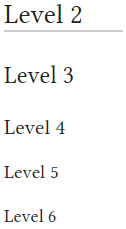
|
| Horizontal rule | Text before --- Text after |
Text before Text after |
| Bullet list | * Start each line * with an asterisk (*). ** More asterisks give deeper *** and deeper levels. * Line breaks <br />don't break levels. *** But jumping levels creates empty space. Any other start ends the list. * combine bullet list ** with definition ::- definition ** creates empty space * combine bullet list ** with definition *:- definition ** without empty spaces *bullet list :- definition :* sublist that doesn't create empty :* spaces after definition |
Any other start ends the list.
|
| Numbered list | # Start each line # with a number sign (#). ## More number signs give deeper ### and deeper ### levels. # Line breaks <br />don't break levels. ### But jumping levels creates empty space. # Blank lines # end the list and start another. Any other start also ends the list. |
Any other start also ends the list. |
| Definition list | ;item 1 : definition 1 ;item 2 : definition 2-1 : definition 2-2 |
|
| Mixture of different types of list | # one # two #* two point one #* two point two # three #; three item one #: three def one # four #: four def one #: this looks like a continuation #: and is often used #: instead <br />of <br /> # five ## five sub 1 ### five sub 1 sub 1 ## five sub 2 |
|
Paragraphs
MediaWiki ignores single line breaks. To start a new paragraph, leave an empty line. You can force a line break within a paragraph with the HTML tag <br />.
HTML tags
Some HTML tags are allowed in MediaWiki, for example <code>, <div>, and <span>. These apply anywhere you insert them.
| Description | You type | You get |
|---|---|---|
| Inserted (Displays as underline in most browsers) | <ins>Inserted</ins> or <u>Underline</u> |
Inserted or Underline |
| Deleted (Displays as strike-through in most browsers) | <s>Strike-through</s> or <del>Deleted</del> |
or |
| BlockquotesSee also Citations | Text before <blockquote>Blockquote</blockquote> Text after |
Text before
Text after |
| Superscript | 1<sup>er</sup> |
1er |
Inserting symbols
Symbols and other special characters not available on your keyboard can be inserted in a multitude of ways. Many Operating Systems and browsers allow you to insert special characters through a menu option or Operating System panel. Additionally, you can use the WikiEditor or VisualEditor to insert them into the edit screen.
As a last resort, you can use a special sequence of characters. Those sequences are called HTML entities. For example, the following sequence (entity) → when inserted will be shown as right arrow HTML symbol → and — when inserted will be shown as an em dash HTML symbol —. The entity will produce a non breakable space, used in French typography.
| Description | You type | You get |
|---|---|---|
| Guillemets with non breakable spaces | « Text » | « Text » |
| Copyright symbol | © | © |
| Euro currency symbol | € | € |
See the list of all HTML entities on the Wikipedia article List of HTML entities.
Other formatting
Beyond the text formatting markup shown hereinbefore, here are some other formatting references:
Visual Editor
To edit a page using the visual editor, press on the "Edit" tab at the top of the page. It may take a few seconds for the page to open for editing, and longer if the page is very long.
The VisualEditor's toolbar
The visual editor's toolbar appears at the top of the screen when you begin editing. It includes some familiar icons:
- Undo and Redo the changes you have made.
- Headings pull-down menu: allows you to change how the paragraph is formatted. To change the style of a paragraph, put your cursor in the paragraph and select an item in this menu (you don't have to highlight any text). Section titles are formatted "Heading", and subsections are "Sub-heading 1", "Sub-heading 2", and so on. The normal format for text is "Paragraph".
- Formatting: Pressing the "A" opens a menu. If you have not selected any text, then when you press the "A" to open the menu, and then select an item, that formatting will apply to the text that you start typing, from wherever your cursor is located.
- Linking tool: The chain icon is the linking tool. Pressing on it (usually after selecting some text) opens the link dialog.
- Cite menu: The "Cite" menu is used to add inline citations (also called "footnotes" or "references"). You have access to basic reference formatting and the ability to reuse citations by using this menu.
- Lists and indentation: The first two items allow you to format text as either a "Bullet list" or a "Numbered list". The last two items allow you to decrease or increase the indentation level of list items.
- Insert.
- Special character insertion: The "Special character" (Ω) icon is next to the "Insert" menu.
- The Edit notices button displays any notices for the page.
- The Page options menu is to the left of the Publish changes button and the Switch editor menu. On this menu there is a button to open an Options dialog.
- The switch to source editing button is next to the Publish changes button. It allows you to switch to the wikitext editor.
- Publishing changes: When you are finished editing, press the blue "Publish changes" button in the toolbar. If you have made no changes, the button will be disabled (grayed out). To cancel all your editing changes, close your browser window, or press the "Read" tab above the edit toolbar.
For more details, visit the VisualEditor's User guide.